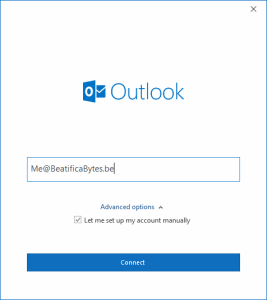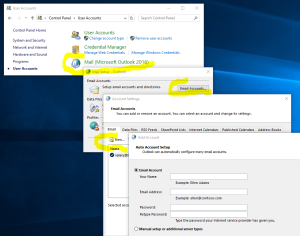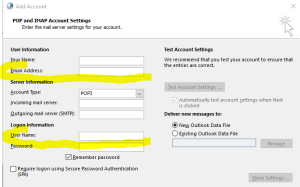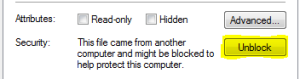This is probably a dirty trick, but it works. All my emails are passed through a gmail intermediary mailbox, where Spams are deleted and remaining emails are forwared to my OVH mailbox.
Click to Read More
As partially explained here, I used to have a mailbox “MyUser@MyDomain” in a MX Plan of OVH to store all my emails and an email address “MyAddress@MyDomain” which was a redirection to a gmail mailbox “MyUser@gmail.com” (People are sending me emails only on “MyAddress@MyDomain”).
All emails passed to “MyUser@gmail.com” are filtered (antispam), forwarded into my mailbox “MyUser@MyDomain” and archived at gmail (so a “backup” is kept there).
My Outlook used to be configured with IMAP to fetch emails from “MyUser@MyDomain” and SMTP to sent emails “From: MyAddress@MyDomain”

Unfortunately, mailboxes of MX Plan at OVH are limited to 5GB. So, I decided to migrate my mailbox “MyUser@MyDomain” to a “Mail Pro” account at OVH.
First, while doing so, very important, I had to define the domain as “non-authoritative” in the “Mail Pro” account !!! Otherwise, the “Redirections” defined in the MX Plan won’t work anymore.

Next, I configured my new Mail Pro account in Outlook (NB.: this account, migrated from the MX Plan, still has the same name: “MyUser@MyDomain”). Unfortunately, once this Mail Pro account configured in Outlook, I couldn’t sent email “From: MyAddress@MyDomain” anymore. The reason is that “Mail Pro” does not know “MyAddress@MyDomain” which is defined in the MX Plan. Sending emails via the account “MyUser@MyDomain” but “From: MyAddress@MyDomain” is therefore considered as Spoofing by Mail Pro (NB.: it’s not the case within a MX Plan).
If you don’t care about the gmail antispam filtering anymore, then you can simply:
- Delete the Redirection “MyAddress@MyDomain” from the MX Plan.
- Wait for 30 sec, to be sure the delete is executed.
- Create an Alias “MyAddress@MyDomain” in your Mail Pro (it will fail if the delete is not yet executed. If this occurs, retry)
To, instead, keep the mechanism above in place:
- Create a new mailbox in the MX Plan, with simply 50MB, going to be used only to send emails via SMTP: “MyMail@MyDomain”
- Configure Outlook:
- To use “MyAddress@MyDomain” as “From”
- IMAP with the account of Mail Pro (“MyUser@MyDomain”)
- SMTP with the account of MX Plan (“MyMail@MyDomain”)
It results into this schema:

Disclaimer: an SME from the community OVH reports that not only OVH is sometimes blocking outgoing emails without notifications (as those are considered as Spams, but also Gmail is rejecting many incoming emails with unclear explanation for most standard users. As a consequence, some/many (?) emails could be “silently lost” with the mechanism above….
![]()