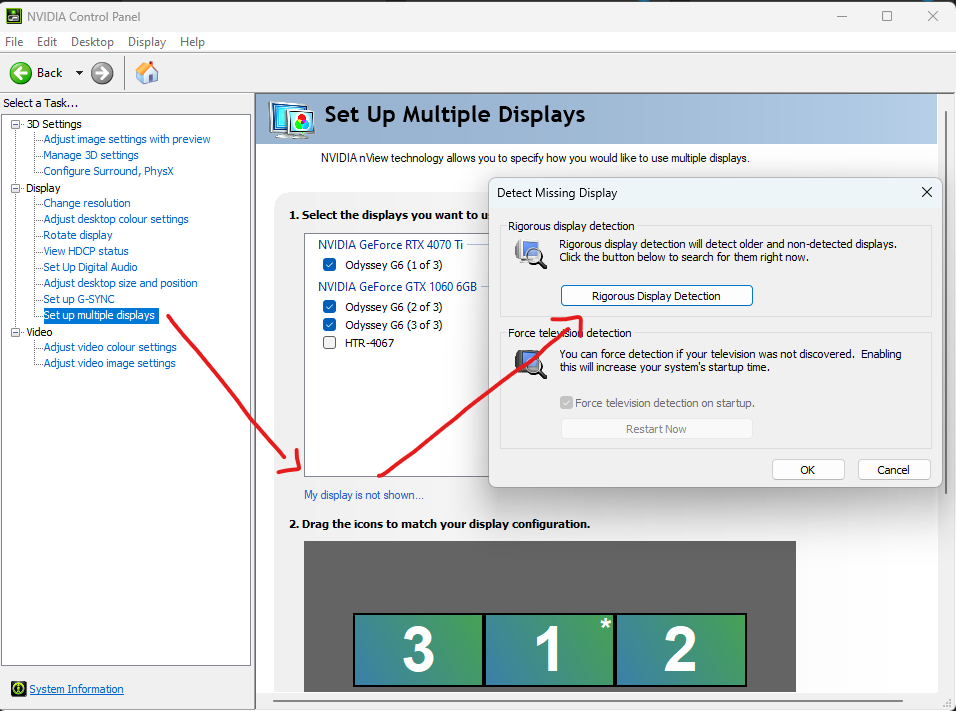You found a USB device (a dongle or whatever) but have no idea what it is ? USBDeview is the tool to help you in identifying that device.
Click to Read More
Here is what you must do to get information on your device:
- Download and store USBDeview on your PC
- In the same folder, store this file with an unofficial list of USB devices
- Run USBDeview and in the “View” menu, “Choose Columns”
- Sort the Columns to have: Device Name, Description, Device Type, Drive Letter, Serial Number, Registry Time 1 and 2, VendorID, ProductID, InstanceID
- Plug your USB device into your PC
- Look for the latest updated USB device in USBDeview (sorting on the column “Registry Time”). This is your device to be identified (you see several lines with the same timestamp, VendorID and ProductID)
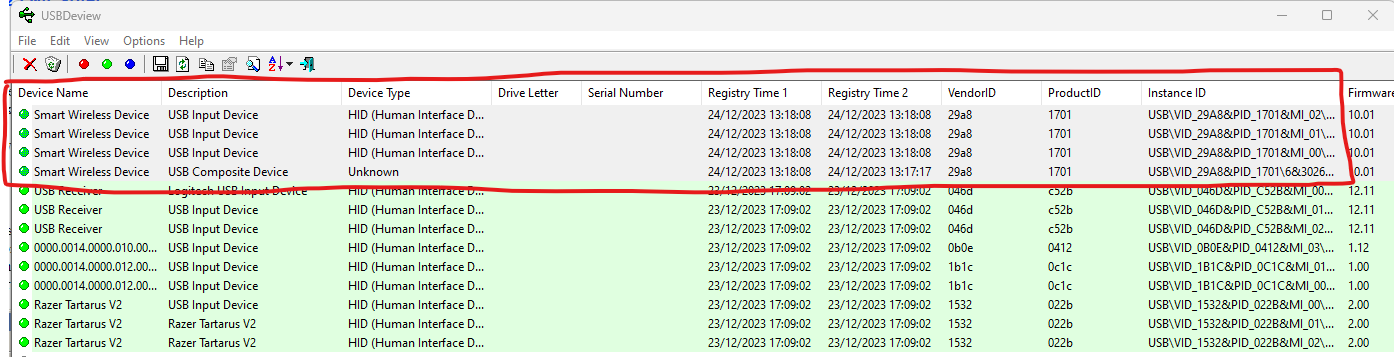
You can also get extra information on this web site, searching for the VendorID and ProductID. You can also use there software, temple, to find the name of the vendor if it was unknown for USBDeview: Run Temple and filter on the VendorID or ProductID to highlight the device (DO NOT TYPE ENTER, as it close temple). Ex.: for the ProductID 1701 here above, with an unknow vendor, Temple tell us that it is “Lester Electrical”:
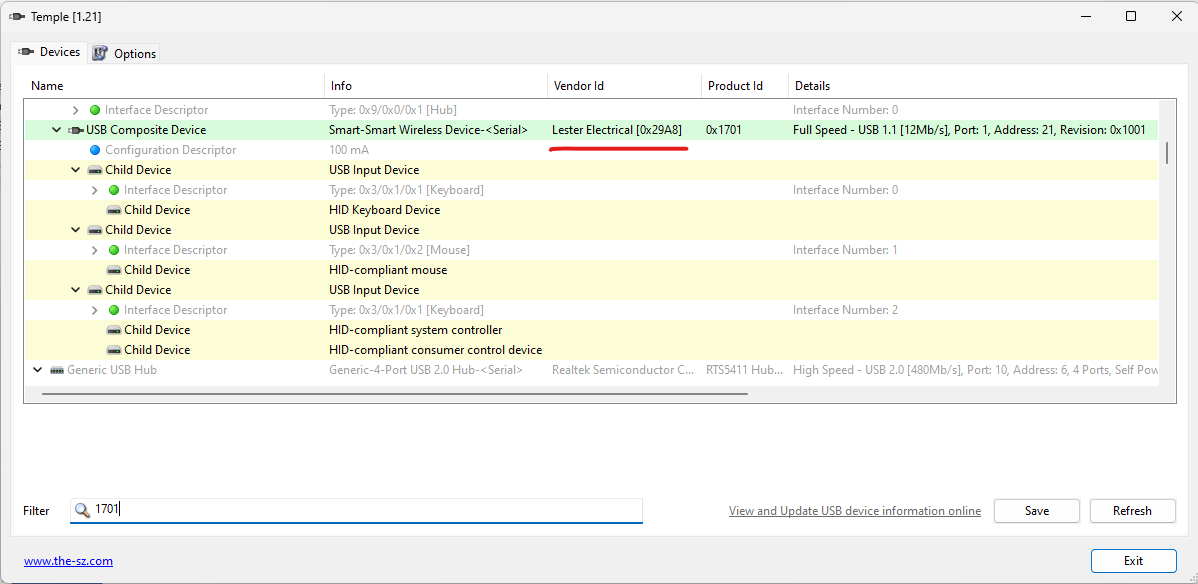
Does “Lester Electrical” ring a bell for you ? Then you found what’s this dongle.
In many cases unfortunately, you can’t do any link between the vendor of the hardware (in the usb device) and what this device is actually used for. Here above, I finally figured out that this was the wireless dongle to connect one of my mini keyboard Rii mini i8 imported from China by RiiTek. But there was really no link between both…
![]()