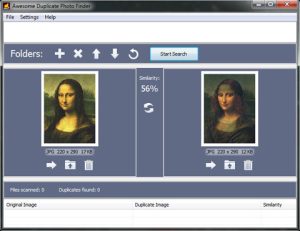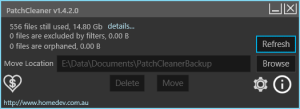
PatchCleaner identifies redundant/orphaned installer files that can be deleted.
Click to Read More
When applications are installed and updated on the Windows Operating System a hidden directory “c:\Windows\Installer” is used to store the installer (.msi) files and the patch (.msp) files.
Generally these files are important as during updating, patching or uninstalling software it will use the .msi/.msp files. If you blanketly delete all the files in this folder, you will find yourself needing to rebuild windows.
Over time as your computer is patched and patched again, these installer files become outdated and orphaned. They are no longer required, but they can take up many gigabytes of data.
On my Windows 8, it reduced the content of C:\Windows\Installer from 24Gb to 8.2Gb !
It’s IMO enough to illustrate its interest 😉
NB.: DO NOT USE Windows UnUsed Files Cleanup Tool… It does not detect correctly unused installer as illustrated on the screenshot here bellow
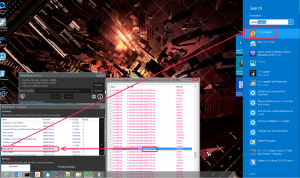
Download: http://www.homedev.com.au/free/patchcleaner
PS.: to clean WinSxS, also look at http://www.thewindowsclub.com/winsxs-folder-cleanup-windows-8-1
![]()