I noticed that between 50GB and 100Gb of my Internet Quota was consumed per day since two weeks. After investigation, I found it was due to the Cloud Sync service of my Synology Nas “looping” infinitely.
The first step was to identify the device downloading some many Gb per day.
I did enable the logging service on my router and turn on the logging of its firewall for all outgoing connections.
I did export the log of the firewall into notepad++, cleaned up a bit the log to keep the source and destination IP only.
I did copy that into Excel and created a pivot table to see which source was doing many connection and onto which external IP (eliminating known destinations as the DNS of google 8.8.8.8 and 8.8.4.4, the Synology’s KeepAlive service 118.163.30.162, Broadcast 192.168.0.255, …) I saw that most connections were onto 172.217.16.193, 172.217.21.202, 172.217.22.42, … from my NAS.
Using a IP who IS service, I found that 172.217 belongs to Google. Why was my NAS connection to Google ? I did look all the packages installed on my NAS and “tilt”: Cloud Sync was configured to sync two google accounts… Having a quick look into the current status of Cloud Sync, I noticed it was “syncing” 1 file… apparently for ever.
I did connect on my NAS via Telnet and looked into /var/log/cloudsync/daemon.log
In there, I found that cloud sync was logging, in a loop, errors like:
Dec 10 11:19:26 [ERROR] gd-pull-event-by-list-handler.cpp(89): ListDirectory: ListRemoteSubitems failed (retrying) [-1000] User rate limit exceeded
Dec 10 11:19:26 [ERROR] gd-transport.cpp(2195): error reason: [rateLimitExceeded].
Dec 10 11:19:26 [ERROR] gd-transport.cpp(2196): error message: [Rate Limit Exceeded].
Dec 10 11:19:26 [ERROR] gd-transport.cpp(2238): Hit rate limitation.
Dec 10 11:19:26 [ERROR] gd-transport.cpp(3082): [-1000] User rate limit exceeded. URL=’https://www.googleapis.com/drive/v2/files?fields=nextLink%2Citems%28id%2Ctitle%2CmimeType%2CfileSize%2CmodifiedDate%2Cmd5Checksum%2CdownloadUrl%2CalternateLink%2Cparents%28id%29%2Clabels%28trashed%29%29&q=trashed%20%3D%20false%20and%20%271QmcGFz7PI0P_0TUlaAJkNfzWRw%27%20in%20parents’
I will look into a solution to this issue and temporarily unlinked the Google Drive account from Coud Sync…
voilà voilà.
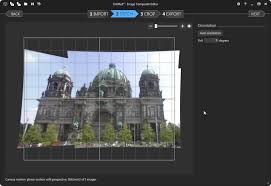
![]()