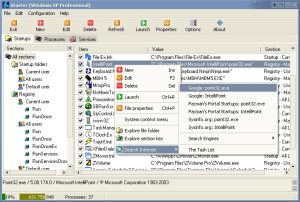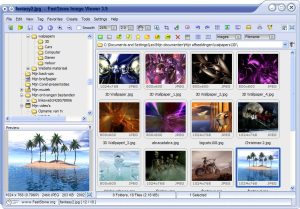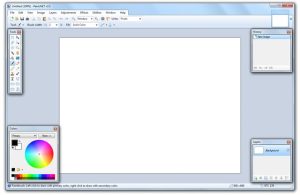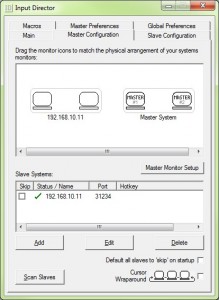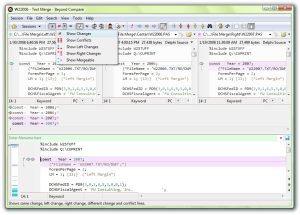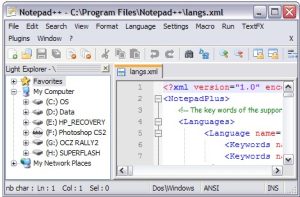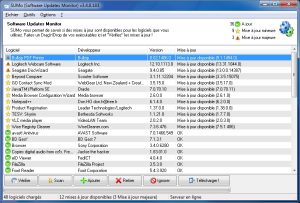
Sumo is a small software to list all the programs installed on your PC and to automatically check online for patches and updates. Attention: it’s an adware!!!
Click to Read More
I like this one as it’s not running in the background to “monitor” the installations and is usually more precise than other similar software which erroneously announce updates. Once Sumo has listed all the programs, I can ignore some of those and it will not check them for updates anymore… It’s also displaying a small icon next to each program to specify if it’s up-to-date or if it has a minor or major update available. The list is sorted to display the major updates first, followed by the minor updates and next the up-to-date programs.
If you select a program, you can right-click “Run now” to start it (if you don’t remember it) or “Open Containing folder” to access it.
If you right-click “Get Update”, Sumo opens a page of it’s own web site (KcSoftwares.com) to:
- show you a link to the program’s official web site
- let you search the program on a download web site like Softonic, FileHippo, Softpedia, …
I don’t like this approach which is not efficient compared to other similar softwares with a direct access to the update. But at least it’s not forcing you to use a specific download site. My favorite approach you be to get a direct access to the download page on the program’s official web site. But only an open software with a community updating the list of updates would do that IMO. So far, Sumo is the best software update monitor I did test.
Details: http://www.kcsoftwares.com/index.php?sumo
Download: http://www.kcsoftwares.com/index.php?download
However, really pay attention during the setup of Sumo. It’s coming with many many “sponsored” pieces of software (e.g.: browser toolbar and Add-ons, survey tools, etc, etc …). You have to uncheck all those “options” or decline third parties. The most annoying one is “Relevant Knowledge” (sometimes considered as a spyware because it collects data on your consumer behaviour and it’s able to install itself on your PC without any action required from you. But actually, it’s using interactive surveys to collect those data). When you see this piece of soft prompting you to install, decline ! If you did install it by accident, it can easily be removed as described in Relevant Knowledge FAQ‘s.
Sumo is a simple “exe”. You can therefore install it, e.g., in a Virtual Machine and copy the “exe” from that machine onto your PC to get rid of the “sponsored” stuff.
To check for drivers update, have a look on My-Config.
![]()