Here is how to add the SomfyTahoma Bridge in OpenHab and control the Somfy devices (more doc here).
Click to Read More
Go to Paper UI’s Configuration > Bindings and click on the blue “+” (or go directly to Configuration > Add-ons, in the tab “Bindings” – indeed, “Bindings” are installed using “Add-ons” developed by the community) :
In the Search box, type “Somfy” to filter the “Bindings” and find those available for this type of devices. Click on the “Install” link on the right of the one to be installed :
Once the Add-on installed, you can check that the Bindings is available in the Configuration > Bindings :
With the Somfy Binding, you can now add a “SomfyTahoma Bridge”. Go to Configuration > Things and click on the Blue “+”. Then select “SomfyTahoma Binding” and next “Somfy Tahoma Bridge” :
You must now configure the Bridge with your Somfy account (Email Address and Password). You can also define the “location” (Room) where it is placed in your house :
Once done, the Bridge appears as “Online” in Configuration > Things
And the “Somfy devices” will appear in the “Inbox” :
Each device in the “Inbox” can now be linked with an “Item” previously configured via the “Home Builder” (and saved in the file “default.items”). For example, select a Roller Shutter by clicking on the blue “V” and click next on “Add as Thing” :
Go to Configuration > Things were the “Roller Shutter” appears now as “Online” :
Click on the “Roller Shutter” to configure it (For each “Thing”, when you configure it, you see one or several blue circles. Each one can be used to configure the links with the various features of the devices) :
In the case of a Somfy Roller Shutter, there is not a lot to configure. You can only select the “Item” to be used to control the “Roller Shutter” :
Once selected, click on “Link” :
Here above, I configured the link with a “Item” located in the Room “Office”. So, going to the “Basic UI” via the “Welcome page”, and opening the “Office” (member of the “Ground Floor”), you can now click on the arrows “Up” and “Down” next to the “Roller Shutter” to control it :
You can also do it via the “HabPanel DashBoard” :
![]()
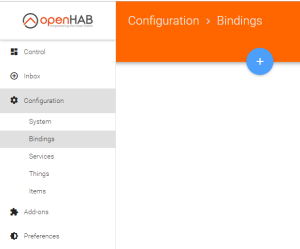
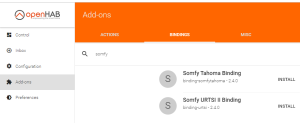

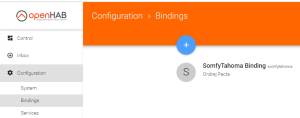
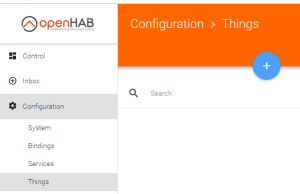
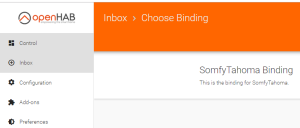
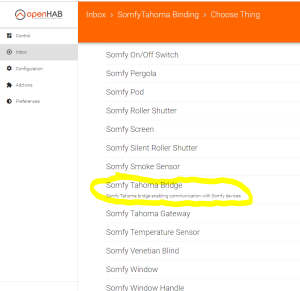
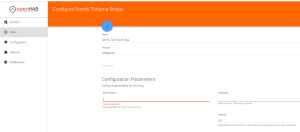
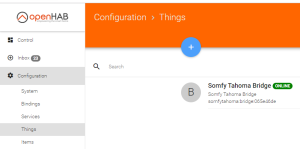
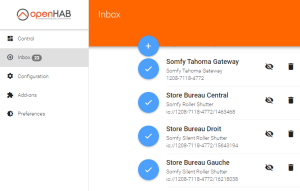
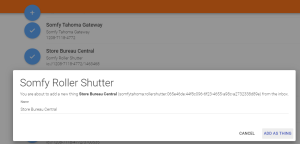
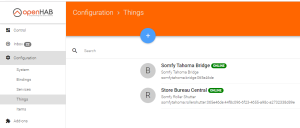
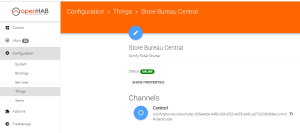
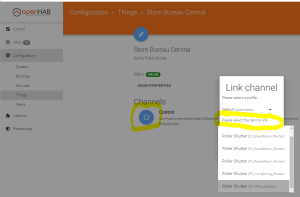
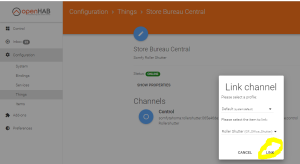
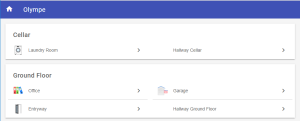
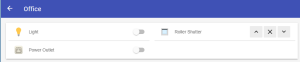
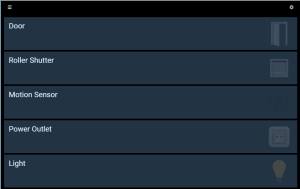
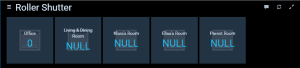
Leave a Reply