I have been searching for an easy way to change the color of my Fibaro Wall Plugs without coding/scripting/configuring anything… The solution is to use the “Z-Wave PC Controller” from Sigma on a Windows PC!
Click to Read More
I have the Fibaro FGWPef-102, documented here. As per that documentation, to set the color of the plug when it’s ON or OFF, one has to send the color code to respectively the parameter 41 or 42 (a parameter of size 1 byte):
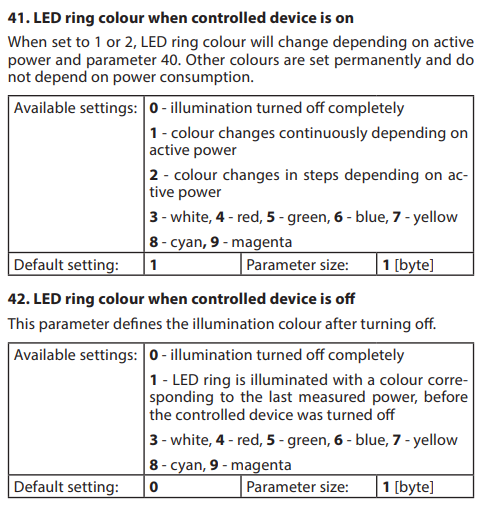
Here is how to do it with Z-Wave PC Controller (version 5 here under). Run the application on your PC, once the controller is plugged into it (I am using a Sigma ACC-UZB3). Click on the gear icon to select the port of your controller and click “OK”.
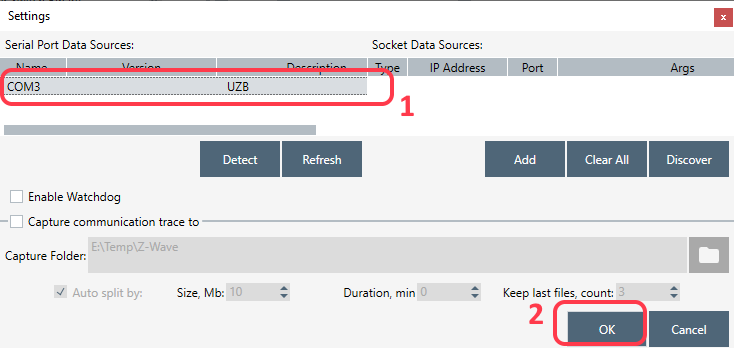
Now:
- Select a node representing one of your Fibaro Wall Plugs in the top left frame and press Enter (or click the “Node Info” button) to fetch the available commands
- Select the Command Class “CONFIGURATION” in the bottom left frame
- Select the Command “CONFIGURATION_SET” to set a new value
- Set the Parameter Number to 41 or 42 as documented above. Set the Size to 1 and the Configuration Value to the desired color. Ex.: 08 for Cyan.
- Click on Send
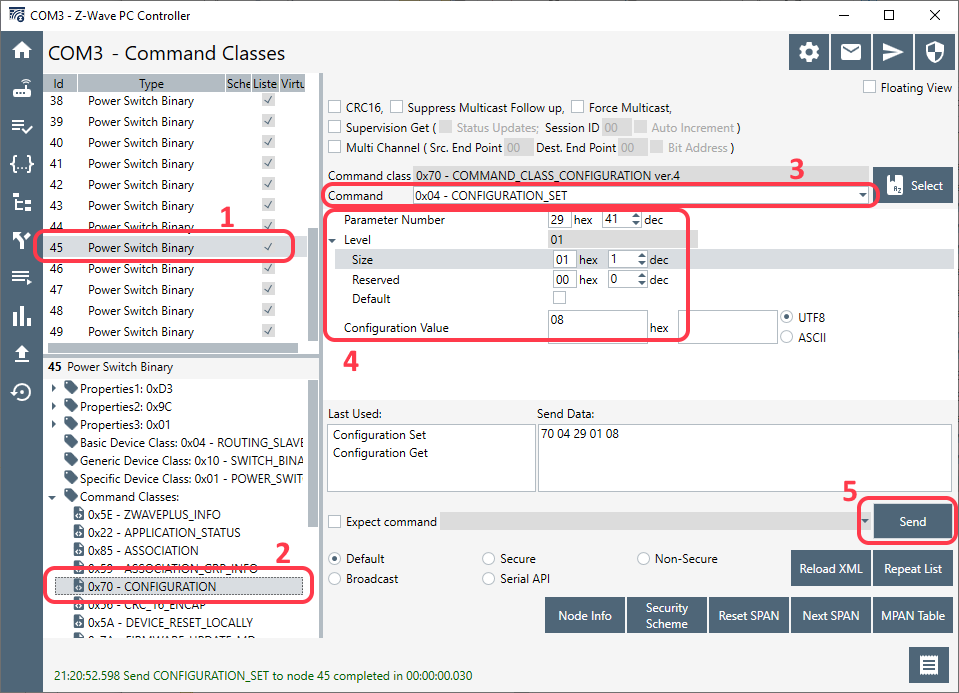
To be sure it works, look the color of your Wall Plugs 😀
Or, you can now
- Select the Command “CONFIGURATION_GET” to read the value
- Put 41 or 42 as Parameter Number
- Open the Log file to see the output which will be returned by the Command
- Click on Send. You should see in the log a Configuration report with the value set previously. Here “08” (Cyan)
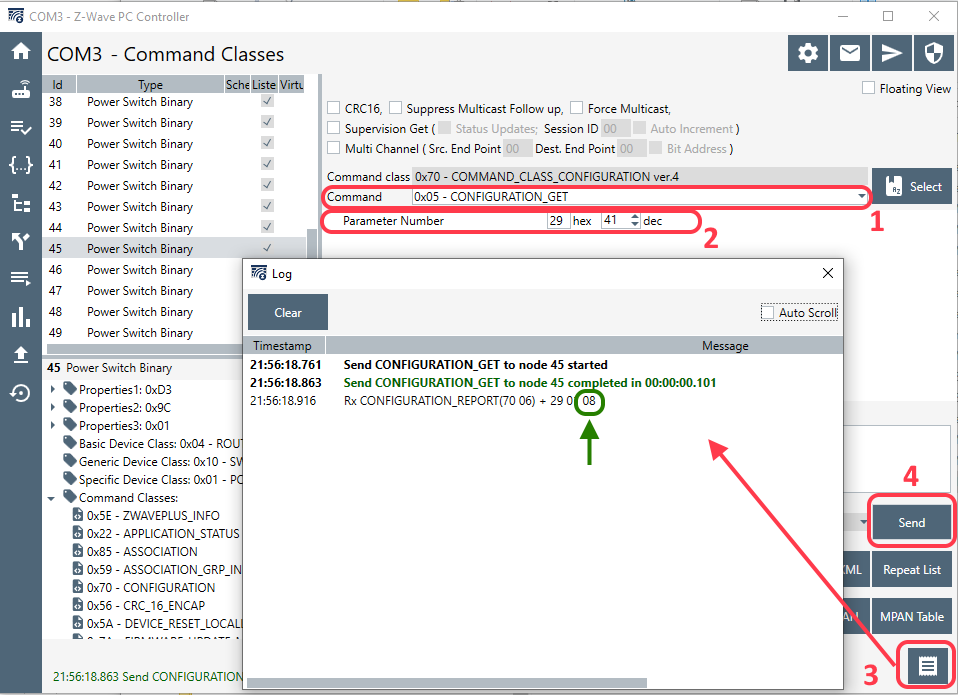
“Z-wave PC Controller” is available inside the free “Simplicity Studio” of SiLabs, as explained here. You only have to subscribe to get it ! (As an alternative, if you have already an SiLabs account, click here to download it directly). The user manual is available here.
Et voilà.
![]()
Leave a Reply