When looking at the Things within OpenHab, each “Hue Motion Sensor” device appears as multiple things: the “Motion sensor xyz” itself but also a “Hue ambient light sensor i” and a “Hue temperature sensor i”. “Motion sensor xyz” is the name you gave to the device via the Philips Hue App and “i” is a sequential id which can’t be easily linked to the related “Motion sensor” device… The App Hue Essentials can help you !
Click to Read More
On the screenshot bellow, one can see that I have renamed the Motion Sensors into “Motion sensor Door” and “Motion sensors Entry”, within the Philips Hue App. NB.: Only the Motion sensors appears in the Philips Hue App. One doesn’t see the Temperature and Ambient Light sensors…
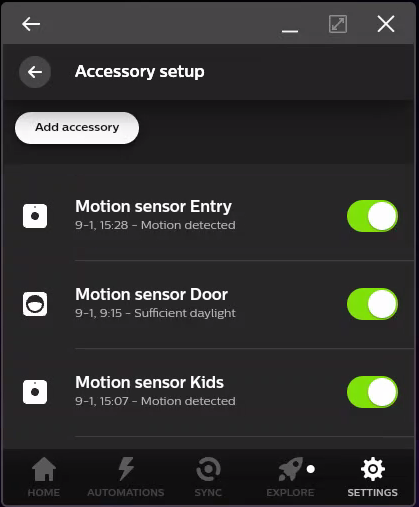
In OpenHab, we see all the sensors, but the Ambient Light and Temperature sensors are not named accordingly to the related Motion sensors. Instead, the are named “Hue ambient light sensor i” and a “Hue temperature sensor i” and one has no idea which one is part of the “Motion sensor Door” or “Motion sensor Entry”:
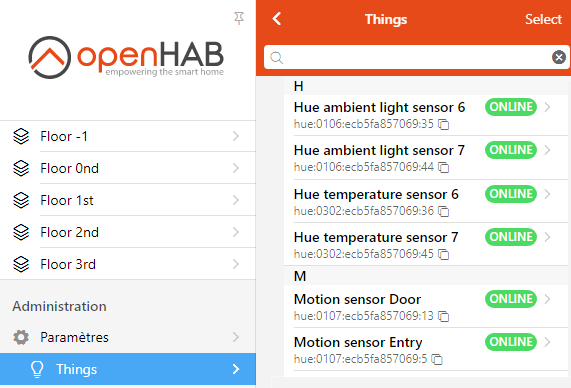
The App Hue Essentials is not free but is really great (opposite to Philips Hue, you can for example control devices from multiples Bridges without switching from one to the other all the time). It’s the first App I found, made for end users (and not for developers), which give access to the internal sensors of a selected device. I.e.: the other Apps list all the sensors but does not tell which sensors belongs to which device.
One way to identify which sensor belongs to which device is to go to the Devices (1) within the App Hue Essentials, select the device (2).
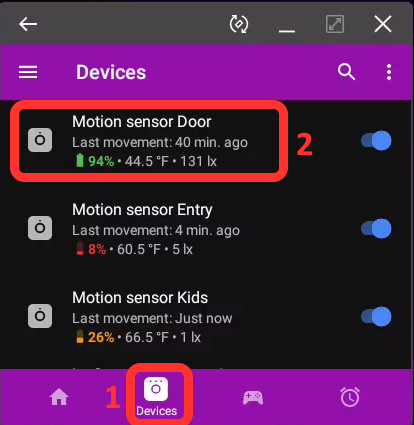
Next , select, the menu Details (1 then 2):
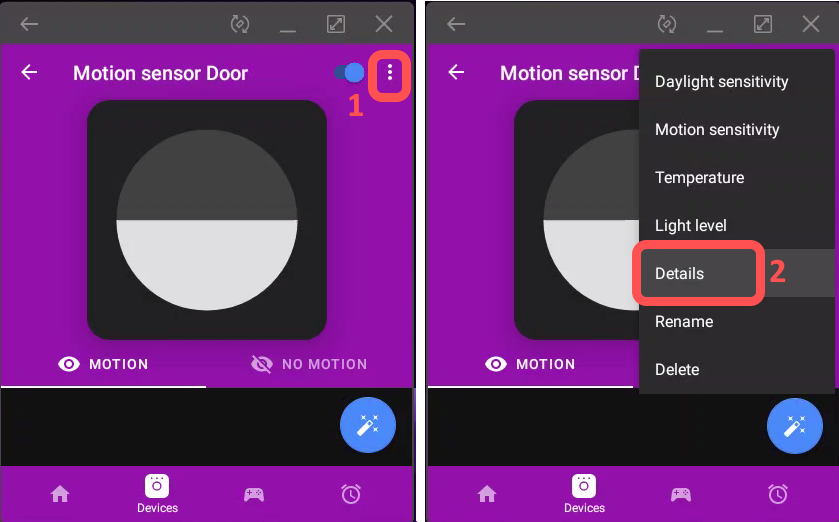
In these details, you see the Identifier of the device. Here, the identifier is 13.
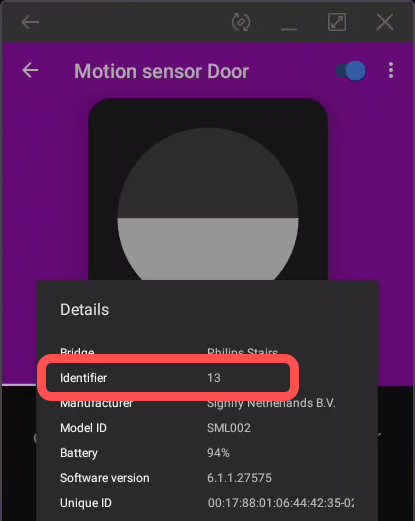
Back into OpenHab, you can now filter the list of Things on ‘:13’ and find the device.
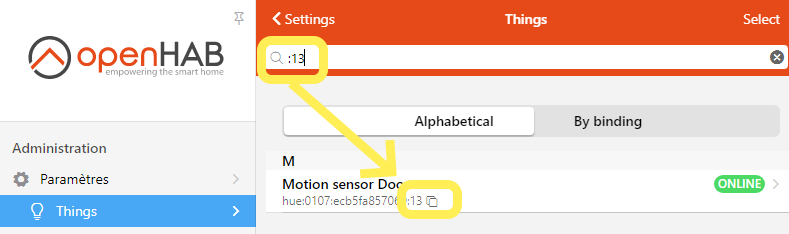
That was quite useless as the name of the device is the same in OpenHab and Philips Hue… but you can see that, obviously, the “Unique ID” displayed in Hue Essentials (00:17:88:01:06:44:42:35) is not the full id displayed (0107:ecb5fa857069)..
One can do the same to find the id of the other sensors of this device: instead of the menu “Details”, select now the menu “Temperature” or “Light Level”. One can see immediatly the name of the related sensor (Here under “Hue light sensor 1”). One can also take the menu “Detail” (1) to take note of the identifier (here under “14”) to filter for it in OpenHab’s Things list.
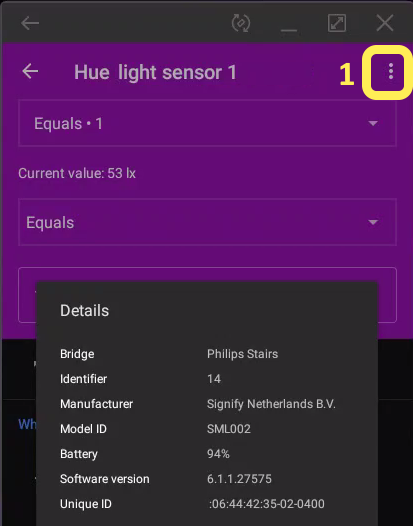
The best is however to rename these sensors according to their device (The “Hue light sensor 1” could be renamed “Hue light sensor Door”), remove all of them (especially the “Motion Sensors” which were properly named otherwise, the other sensors won’t be re-detected) and rescan for Hue’s Things in OpenHab.
Et voilà.
![]()
Leave a Reply