I have a very old SoundBlaster Audigy 2 NX USB (produced in 2002) and wanted to reuse it on my laptop, as I needed an optical audio output for some testing purpose. Unfortunately, it didn’t produce any sound… until I discovered that the Main volume was disabled in the Configuration pane.

Click to Read More
I was first impressed that, once that external audio card plugged on my PC (Windows 8.1 x64), Windows found, downloaded and installed drivers for it. I was actually not expecting such an old card to still be supported by Windows 8.1.
But soon I noticed the “Mute” led that was on (red). And indeed, I was unable to get sound from my speakers 🙁
Pressing the Mute button on the card, or using the remote control to unmute the card didn’t succeed. The led never turned off.
Finally, I found that I had to:
- Right-click the speaker icon in the systray
- Select “Playback devices”
- Set the “Speakers” : “SB Audigy 2 NX” as “Default Device”
- Possibly set “Headphone” : “SB Audigy 2 NX” as “Default Communication Device”
- Double-click on “Digital Audio Interface” : “SB Audigy 2 NX” to access its properties
- Go to its tab “Levels” and enabled the speaker of the “Main Volume”, sometimes also named “Sum”. If it is already enabled, disable it first and then re-enable it!
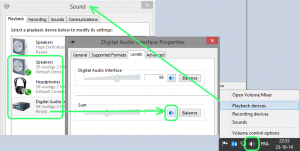
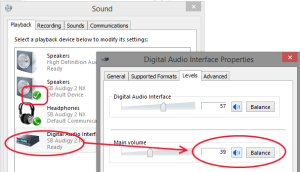
This is going to turn off the “Mute” led immediately. But if you press the Mute button on the card or mute it with the remote control, you will again not be able unmute it physically. You will have to redo the step 6 here above!
![]()
Leave a Reply