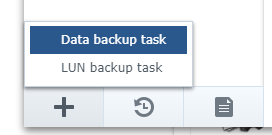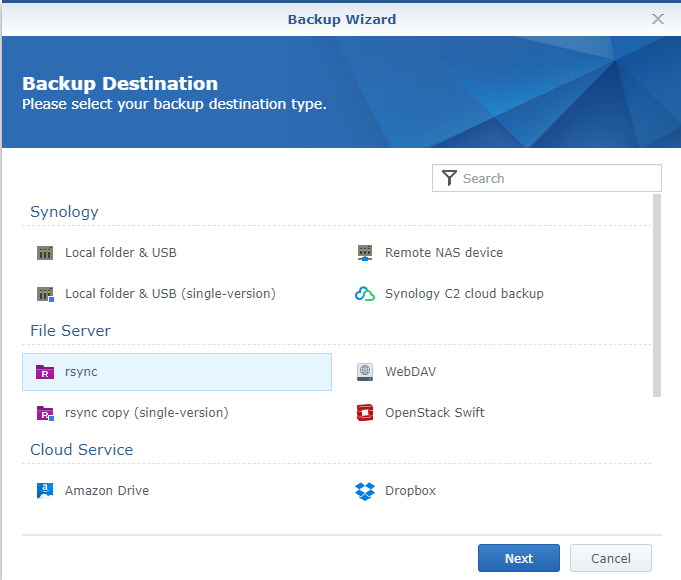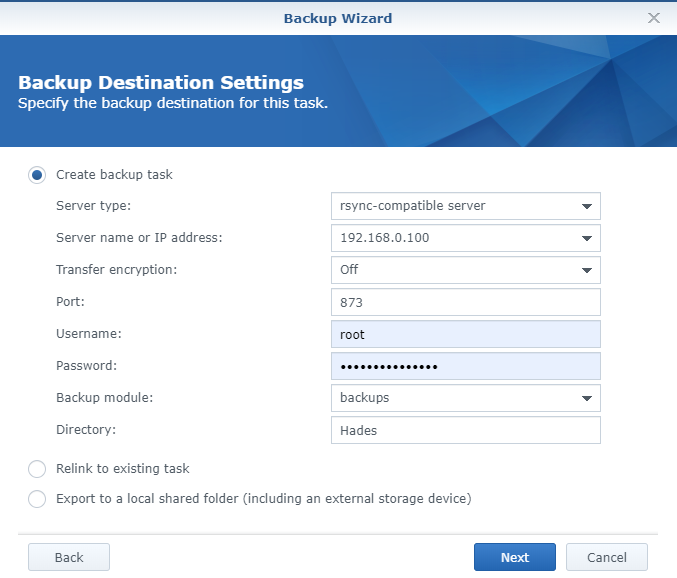I am managing my movies with Plex. It is installed both on my Synology NAS, which is running 24/7, and on my Unraid Server, that I turn on only for backup purpose.
I am usually adding new movies first on my Synology. I copy them later onto my Unraid Server. To do so, I am using rsync.
Click to Read More
ATTENTION: this is only to sync the files, not the metadata.
In each Plex, I have two libraries: Movies and Series TV
On Synology, each library includes two folders:
- Movies includes /volume1/plex/Movies and /volume1/plex/new Movies
- Series TV includes /volume1/plex/Series and /volume1/plex/new Series
On Unraid, each library includes only one folder:
- Movies includes /mnt/user/Movies
- Series TV includes /mnt/user/Series
On Unraid, I have two shares Movies and Series to access respectively mnt/user/Movies and /mnt/user/Series.
On the Synology NAS, I have mounted the shares of the Unraid Server as CIFS Shared Folder:
- /<Unraid Server>/Movies on /volume1/mount/Movies
- /<Unraid Server>/Series on /volume1/mount/Series
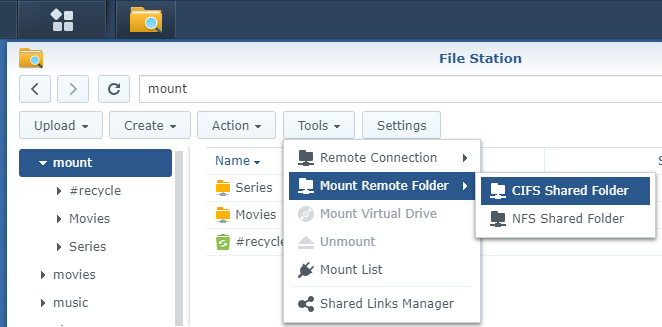
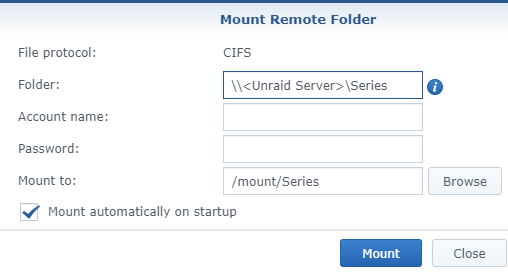
Each time I have a new movie or serie, I copy it onto my Synology, respectively into /volume1/plex/new Movies or /volume1/plex/new Series.
All movies and series are first renamed using filebot. This is a guarantee that all are well uniquely identified with the title, year, resolution, season, episode, encoding, etc, … According to Plex best practices, each movie is in its own folder.
Once I have a few new media, I turn on my Unraid Server and launch the following script in a SSH console (using Putty) on the Synology:
#!/bin/bash
if grep -qs '/volume1/mount/Series ' /proc/mounts
then
rsync --ignore-existing -h -v -r -P -t /volume1/plex/New\ Series/ /volume1/mount/Series/
else
echo "Cannot sync new Series as Zeus is not mounted on /mount/Series"
fi
if grep -qs '/volume1/mount/Movies ' /proc/mounts
then
rsync --ignore-existing -h -v -r -P -t /volume1/plex/New\ Movies/ /volume1/mount/Movies/
else
echo "Cannot sync new Movies as Zeus is not mounted on /mount/Movies"
fi
Next, on Synology, I move all movies and series respectively from /volume1/plex/new Movies and /volume1/plex/new Series into /volume1/plex/Movies or /volume1/plex/Series (*).
Than, to be sure I don’t have the same movie twice on the Unraid Server (with distinct encoding or resolution), I run this command in a SSH console on Unraid:
find /mnt/user/Movies -type f -iname '*.mkv' -printf '%h\n'|sort|uniq -c | awk '$1 > 1'^C
It does not work for the Series as each folder (season) contains obviously several episodes…
This is only syncing the files! There is no easy way to sync also the metadata between the two Plex.
But voilà….
(*) Doing so, the fine tunings done in Plex, when the movie was under </new Movie>, are not lost. Temporarily, the movie will appear as “deleted” in Plex. Above all, do not “Empty Trash” ! Soon (depending on how many movies you moved), it will be “available” again. I did test that trick explicitly:
1. Take a new movie:
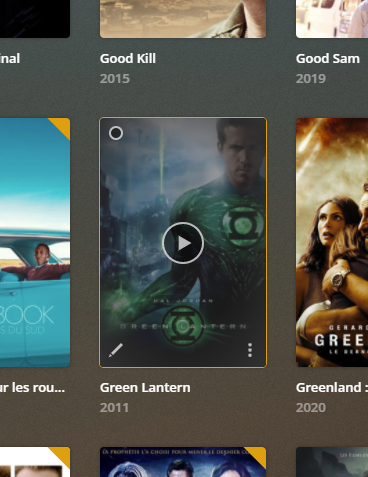
2. Open it:
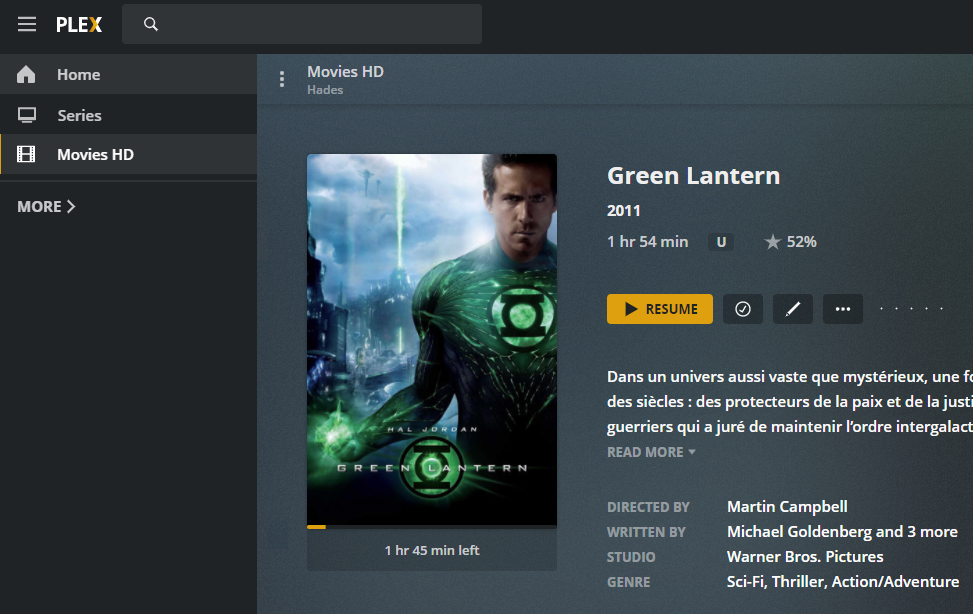
3. Check that path (here under, it is under /New Movies):
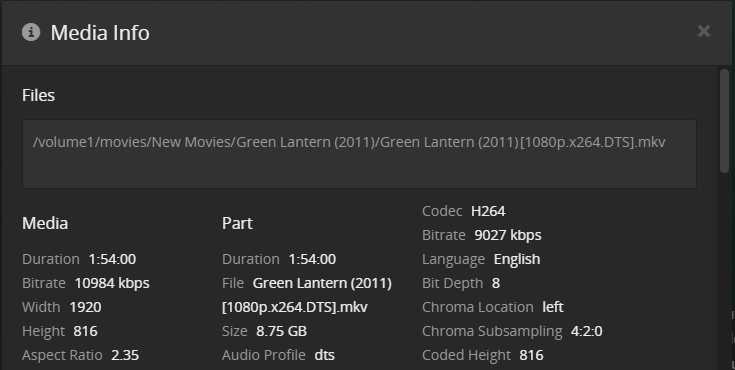
4. Edit some info for testing purpose (here under, the “Original Title”):
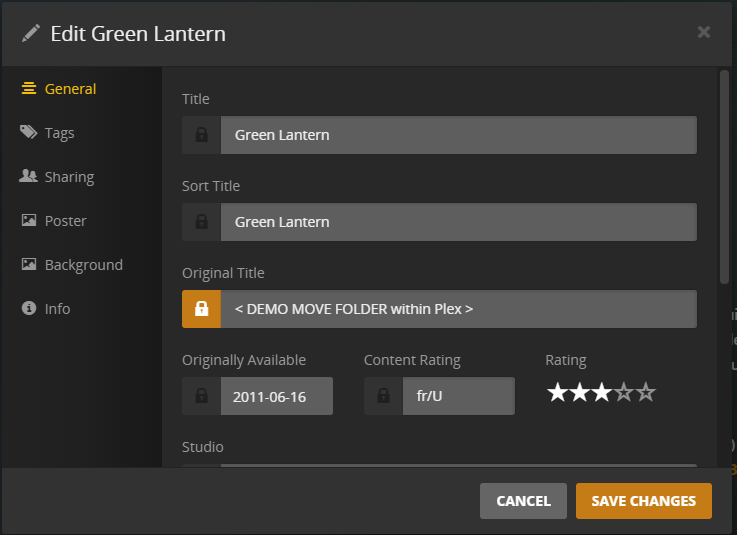
5. Change also the poster:
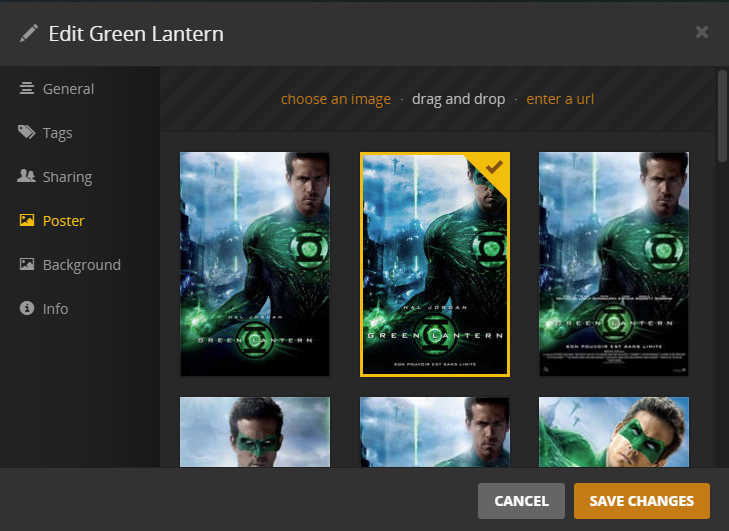
5. Using Windows Explorer or the File Station, move the folder of the movie into its new location. The movie will appear very soon as unavailable:
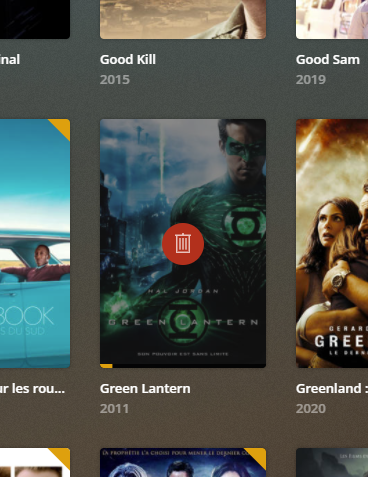
6. Open it:
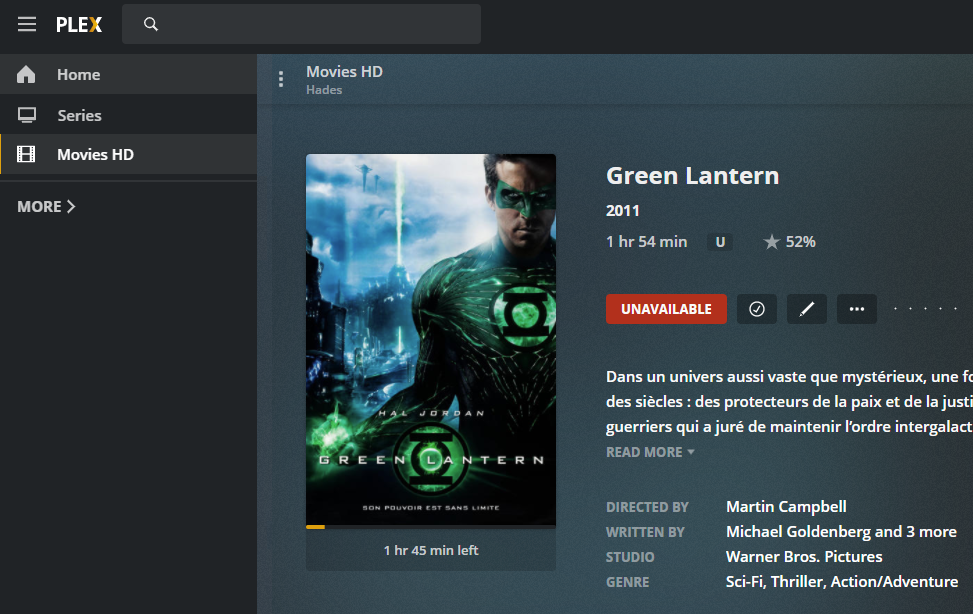
7. Wait… Soon it will become again available:
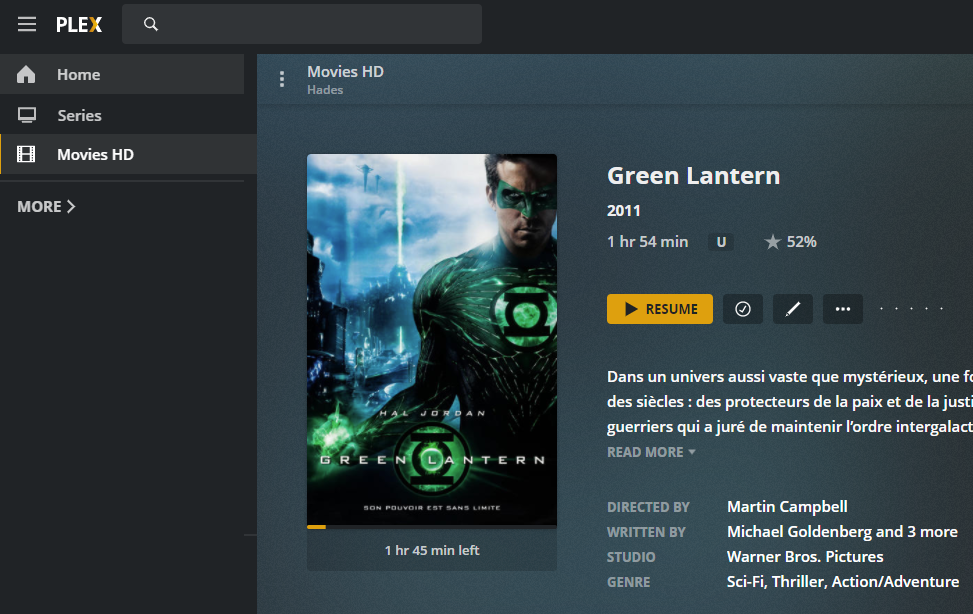
8. Check now the path (here under, it is now under /Movies):
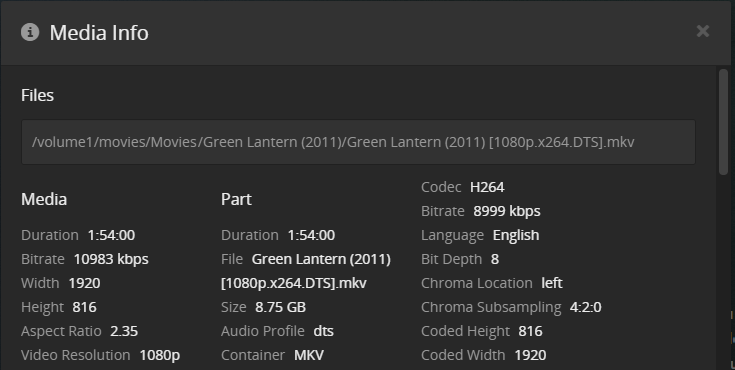
9. As you can see, the chosen cover is still there. And editing the details, you would see that the original title is still “DEMO MOVE FOLDER within Plex”.
![]()