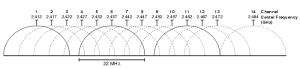Since I have my Galaxy S7, I only connected it twice with my Philips Bluetooth headphones CB8100. Once to play with an Oculus Game and once to listen music. Twice, I was surprised how bad was the reception. Sound was crackly and skipping continuously. It was due to the WiFi !!
Click to Read More
When I used my headphones to play an Oculus gamen I thought that the mobile was not powerful enough to stream the sound via Bluetooth while playing the video. Weird, but ok… it was also not powerful enough to mirror the video on my Samsung TV, so….
But when it failed also to stream fluently music, either from YouTube or from by DS Audio Stations (Synology), I thought there should be a reason behind this.
As it’s known that Bluetooth and WiFi are both using the frequency 2.4GHz, I tried to disable the WiFi… and it solved immediately the problem.
I never never had such a problem with my previous mobiles 🙁 Also, I am quite sure I would not have that issue if I could connect on a WiFi 5Ghz.
Support page for GS7 in Belgium is: http://www.samsung.com/be_fr/support/model/SM-G935FZDALUX
Awful support from Samsung!
Click to Read More
I did post a request for support to Samsung on the 2nd May and only got an answer on 20th May. I said that the noise was awful when the Wifi was on and great if it was off. I also said that I had not such issue when streaming from my 300€ OnePlus One mobile (the S7 was 799€) or from my Sony Laptop or from my Lenovo Tablets.
They answered that “Samsung does not guarantee the proper functioning of Samsung products. with other branded”
WTF Samsung! Wi-Fi and Bluetooth are standard wireless protocols. My headset works perfect with 3 other brands.
Numéro de dossier client : 2812699319
Merci pour votre courriel concernant votre Galaxy S7. Vous indiquez que vous avez un fonctionnement anormal avec votre casque Philips tout en ayant le Wifi activé.
Nous vous informons que Samsung n’assure pas le bon fonctionnement des produits de marque différente que Samsung avec des produits Samsung.
Si vous avez des questions vous pouvez toujours contacter notre centre de contact. Cela peut se faire par téléphone, par courriel, Facebook ou Twitter.
Cordialement,
EL HARIM Med
Customer Care Representative
![]()