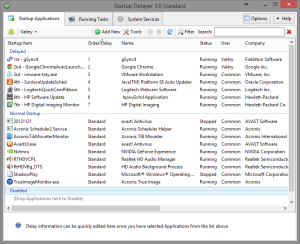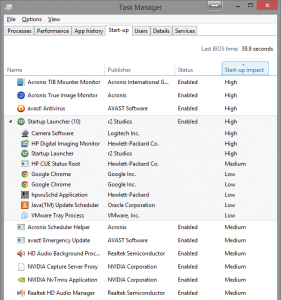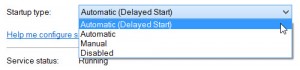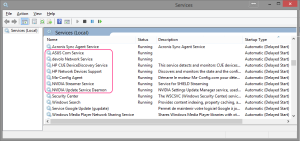My PC built on top of an Asus P9X79 Pro can be waked up from Lan when it is in Sleep Mode (=S1 state) but not when it has been completely turned off (=S5 state). Googling a bit I found the exact solution on Ryan’s Bliggity Blog: enable the “Network Stack” in the Bios.
Click to Read More
So, as a resume, here is my configuration:
- Windows Power Options
- Open Control Panel > Hardware and Sound > Power Options
- Click on “Change what the power buttons do” on the left
- Click on “Change settings that are currently unavailable”
- Uncheck the option “Turn on fast start-up (recommended)”
- Bios
- Enter your UEFI bios (I am using the latest version when posting his)
- Click on “Exit/advanced mode” button in the upper-right corner and enter the advanced mode
- Go to the “Advanced” tab and select the entry “APM”
- Enable the option “Power On By PCI/E/PCI”.
- Enable also the “Network Stack”
- Possibly go next to the “Boot” tab and
- Either disable the option “Fast Boot”
- Or if you enable it, enable its sub-option “Network Stack Driver Support”
- Network adapter settings:
- Open Control Panel > Network and Internet > Network and Sharing Center
- Click on “Change Adapter Settings” (on the left)
- Right-Click the Network Adapter “Intel(R) 82579V Gigabit Network Connection” and select “Properties”
- In the “Networking Tab”, click “Configure”
- In the “Power Management” tab, yous should now see and tick the option “Wake on Magic Packet from power off state”
- Keep the “Wake on Magic Packet” option ticked too (to wake from Sleep State).
All about System Power States can be found on Intel website:
- System Power State S0 the ON state: The system is completely operation, fully powered and completely retains the context.
- System Power State S1 the Sleep state: The system consumes less power than S0 state. All Hardware & Processor context is maintained.
- System Power State S2 the Sleep state: The system consumes less power than S1 state. Processor loses power and processor context and contents of the cache are lost.
- System Power State S3 the Sleep state: The system consumes less power than S2 state. Processor & Hardware context, cache contents, and chipset context are lost. The system memory is retained.
- System Power State S4 the Hibernate state: The system consumes the least power compared to all other sleep states. The system is almost at an OFF state, expect for a trickle power. The context data is written to hard drive (disk)and there is no context retained.
- System Power State S5 the OFF state:The system is in a shutdown state and the system retains no context. Note that in power state S4 the system can restart from the context data stored on the disk, but in S5 the system requires a reboot.
![]()