Information possibly useful to understand, investigate and solve Wi-Fi issues.
Click to Read More
Here is a really interesting paper. I did copy the most useful part here:
- 0.5-2 Mbps: Is enough for chatting and mailing services, though it will slow down some content-heavy websites for users with a 20+ Mbps download bandwidth.
- 4-5 Mbps: Enough for handling all websites and basic video streaming.
- 20+ Mbps: Minimum required for HD streaming. Typical bitrate of a 720p iTunes TV show is 2-6Mbps, but routers need to compensate for dropouts, other connected clients and prebuffering…
- 50+ Mbps: Enough for 1080p movies and over-the-air backups.
Some routers have a “Power savings” mode to save a few milliwatts. Unfortunately reduces bandwidth disproportionately.
By doubling the distance between a router and a client, the throughput could shrink to one-third of its original value.
Water acts as a blockade for 2.42GHz signals: Get all objects that contain any form of liquids out of the way Including radiators, flower pots, aquarium, …
Also make sure that metal objects are not in the way of the router and the clients.
Smooth and shiny surfaces are prone to reflecting signals and thus either creating drops or massive signal problems.
Use a Wi-Fi heatmapping tool to measure the impact of distance, frequency changes and building structures on signal strength such as Heatmapper for Windows.
Motherboards are working in the “Gigahertz” spectrum. That “noise” is being picked up by built-in Wi-Fi transmitter and the higher that noise is, the more likely it is for your wireless adapter to lower bandwidth automatically. As CPUs these days clock dynamically, the Wi-Fi adapter needs to constantly adapt the link rate which not only causes a variation in Mbps but may also be the cause for dropped connections. Especially on laptops, the Wi-Fi adapter is often built close to the memory and CPU bus, which is a major source for problems.
Modern routers with “dualband” send two network signals: one at 2.4GHz which is crowded, and one at 5GHz, which is far less crowded and offers more channels. Keep both networks enabled on the router, connect the mobile devices to the 2.4 GHz network (as they other don’t supprt 5GHz) and enable only the 5GHz network on laptops and desktops.
If choosing the 5GHz frequency band is not possible on the laptops/desktops, limit the router to sending out signals at intervals of 20MHz. It might reduce overall throughput a bit, but it will give a stronger signal with less dropouts.
Reminder: all info above come form a paper of Sandro Villinger posted on TechWorld.
Other information I have collected:
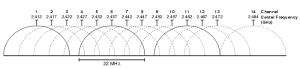
Here in Europe, the frequency 2450 MHz is used by microwave ovens. Those could possibly disturb the Wi-Fi channels 9 and 10 that are both next to 2450 MHz. But if one does, it must be replaced immediately! Radiation that escapes from a microwave oven while it is in use may not exceed 5 mW (per cm2 at a distance of 5 cm). So, if your experience Wi-Fi issues when using a microwave oven, the leakage radiation is probably exceeding a lot that limit (It happens as some of my colleagues already experienced).
Frequencies from 2400 to 2450 MHz (Wi-Fi channels 1 to 8) are used by “radio amateur”. Those could impact the Wi-Fi signal as their radio signal goes up to 120 Watts while Wi-Fi is usually around ~18-30 mWatts.
Channels 1, 5, 9 and 13 are known to be used by some wireless transmitter and camera (at least here in Europe). Based on this info and those above, channel 13 seems to be the best candidate to avoid issues. InSSIDer is a tool for Windows that can be used to get information on channel usage in the area.
Use iPerf to measure the improvement of the Wi-Fi signal.
Before moving to the channel 13, my Wi-fi signal was lost every few seconds… Since it is on the channel 13, it’s stable as a rock!
![]()
Leave a Reply