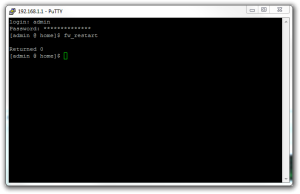I recently installed a new BBOX 3 to access Internet via Proximus and wanted to open the port 80. Once configured via “My Proximus” (via your Services), don’t forget to reboot your modem!
Click to Read More
- Connect your modem and wait until all the Leds turn blue and stop blinking (see the installation guide)
- Open the webpage ww.proximus.be and log in

Proximus Login - Go to the My Products > Internet … > Services >Teclnica Profile
- Select Basic (to open the ports 80, 443 and 23), tick the option to agree with the disclaimer and confirm
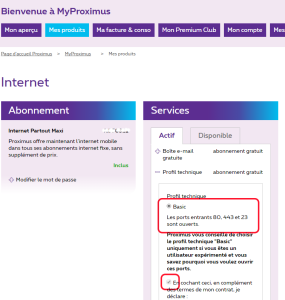
Proximus Profile - REBOOT next your modem otherwise the changes done via Proximus’ website won’t apply !!!
Et voilà.
![]()