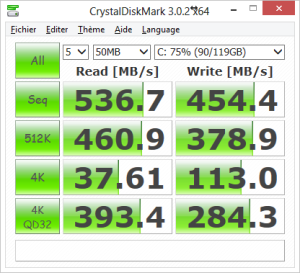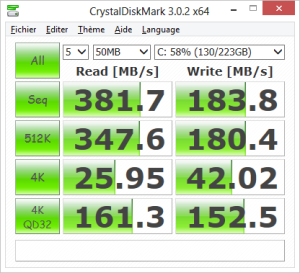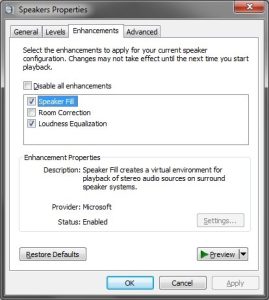I have always been using Windows MediaCenter as a replacement for the Windows Shell on my Acer, even after the upgrade of this HTPC to Windows 8 x86. But I have always been also a big fan of the MediaBrowser plugin for MediaCenter. I was unfortunately stuck to MediaBrowser 2 as the latest version was relying on a server component which couldn’t be run without the windows shell.
Good news, MediaBrowser 3’s server part can now be run as a Service as solve my issue!
Click to Read More
As a reminder (see here), I am user a “public” Windows Account (i.e.: with a blank password) to grant my kids access to Windows MediaCenter. Windows MediaCenter is replacing the Windows Shell to improve the user experience; it’s indeed much easier for the kids to start a cartoon if they don’t have to go through Windows Explorer to start MediaBrowser (embedded into Windows Media Center).
To upgrade from MediaBrowser 2 to MediaBrowser 3:
- Log on Windows with a local administrator Windows Account
- Uninstall Media Browser 2
- Install Media Browser 3’s server part
- Complete the server configuration wizard to define your libraries, etc…
- http://<your server>:8096/mediabrowser/dashboard/wizardstart.html
- I suggest to configure (*):
- One user profile without password to grant guests and kids access to public content.
- Another user profile with a password to protect accessed to private/adult content.
- Edit the “Custom User Interface” of the Windows Account without password to run Media Browser 3: %windir%\ehome\ehshell.exe /mediamode /nostartupanimation /entrypoint:{CE32C570-4BEC-4aeb-AD1D-CF47B91DE0B2}\{FC9ABCCC-36CB-47ac-8BAB-03E8EF5F6F22}
- Check that you didn’t tick the option “Run server at Startup” in the “Advanced” tab as this is not compatible with MediaBrowser running as a Service.
- Stop the “Media Browser” Service via the Windows Services Management console
- Check that this Media Browser Service is configured to start ‘automatically’ and not ‘manually’
- Set the Windows account of a local administrator – with adequate rights to access your media (e.g.: on your NAS) – as a “log on” account on the Media Browser Service.
- Back to MediaBrowser’s configuration UI, rescan the media libraries via the “Scheduled Tasks” tab.
- Install MediaBrowser 3’s client part
- Possibly wait until the “rescan” task is completed and run Media Browser to check that you can access your media.
- Log-off.
- Log-on with your “public” Windows Account and check that you can access your media.
(*) The user profiles defined in MediaBrowser are not related to any specific Windows account. E.g.: the username and password set for those users is not used to access network resources, etc… There are only used to define various “profiles” within MediaBrowser. It’s also (among other) a replacement for the “pin code” that used to protect access to libraries depending on the “rating”.
![]()