IPKG is not maintained anymore since 2014. As a replacement, one can use Entware, which offers more than 1800 packages.
Click to Read More
First enter a SSH session on your nas as root (See here).
Check if your CPU model is a armv5, armv7, mips, x86-32 or x86-64. You can do so with one of the following command:
- cat /proc/cpuinfo | grep -m 1 ‘model name’ | cut -d “:” -f 2 | cut -d “@” -f 1
- uname -a
Create now a folder to install Entware (NB.: The folder /opt may not yet exist. I.e.: Optware may not be installed yet. We will delete it if it exists. If it cannot be deleted – you could have a message that it’s in use – then reboot your Synology first).
mkdir -p /volume1/@entware-ng/opt
rm -rf /opt
ln -sf /volume1/@entware-ng/opt /opt
Depending on your CPU, execute one of the following commands
- For armv5: wget -O – http://pkg.entware.net/binaries/armv5/installer/entware_install.sh | /bin/sh
- For armv7: wget -O – http://pkg.entware.net/binaries/armv7/installer/entware_install.sh | /bin/sh
- For mips: wget -O – http://pkg.entware.net/binaries/mipsel/installer/installer.sh | /bin/sh
- For x86-32: wget -O – http://pkg.entware.net/binaries/x86-32/installer/entware_install.sh | /bin/sh
For x86-64: wget -O – http://pkg.entware.net/binaries/x86-64/installer/entware_install.sh | /bin/sh
Go now to your DSM and open the “Control Panel”. There, select the “Task Scheduler” > “Create” > “Triggered Task” > “User-defined script”
Configure this new task to run at “Boot-up” :
And to run the following commands:
/bin/ln -sf /volume1/@entware-ng/opt /opt
/opt/etc/init.d/rc.unslung start
Finally, to include /opt/bin and /opt/sbin to the PATH variable, add . /opt/etc/profile at the end of /etc/profile with this command:
echo “. /opt/etc/profile” >> /etc/profile
You can now use the command opkg. The first action to do is: opkg update
Check the list of packages available with: opkg list | more
NB.: To remove IPKG from your Synology:
- umount /opt
- rm -R /opt
- rm -R /volume1/opt or rm -R /volume1/@optware (depends on where IPKG was installed)
- delete every reference to optware in /etc/rc.local
- rm /etc/rc.optware
- check that there is nothing related to ipkg in /etc/crontab
- reboot your NAS
![]()
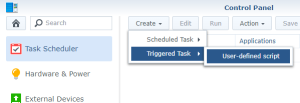
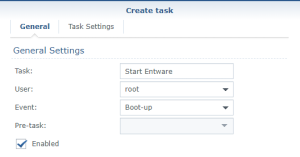
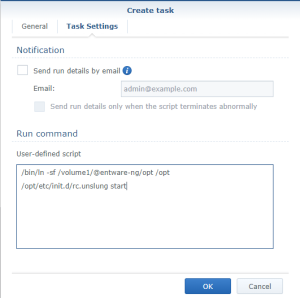
Leave a Reply