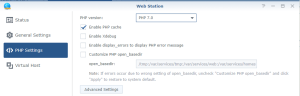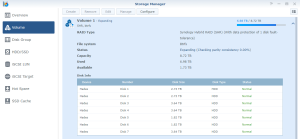I always forget plenty of details useful to work on my Synology, such as path, tips & tricks, command or service names, etc.. So, to retrieve them more easily, I will publish them here.
Post under construction…
Connect on a Synology
- via SSH console: see here
- via GateOne on DSM: see here
Synology Commands
- Located in /usr/syno and /usr/syno/sbin resp. for binaries and script requiring root privileges
- Interesting scripts in /usr/syno/etc.defaults/rc.sysv/ (to be used as root)
- ./apparmor.sh {start|stop|restart|try-restart|reload|force-reload|status|kill|add_packages_profile|remove_packages_profile}
- ./share-preapre.sh start
- ./sftp.sh reload
- ./tfpt.sh reload
- ./ningx.sh reload
- ./synomount.sh {start|stop}
- ./pgsql.sh {start|stop|restart|reload|status}
- ./S80samba.sh {start|stop}
- ./S83nfsd.sh {start|stop}
- ./inetd.sh { prestart_telnetd | poststop_telnetd | prestart_cups_lpd | poststop_cups_lpd }
Other command paths:
Interesting Paths
- Web folder: /var/services/web
- Reference onto /volumex/web
- Package folder: /var/packages/<Package Name>
- See 3rd Party Packages bellow
- Link onto all 3rd party packages
- /usr/syno/synoman/webman/3rdparty
Synology Services
- Names:
- Packages’ service name: pkgctl-<package>
- Ex.: pkgctl-WebStation
- For others, execute: /usr/syno/sbin/synoservicecfg –list
- Config
- path: /usr/syno/etc/synoservice.d/<service>
- Commands:
Need to be root:
-
- /usr/syno/sbin/synoservice −−help
- /usr/syno/sbin/synoservicecfg −−help (alias of above)
- /usr/syno/sbin/synoservicectl −−help (limited features of above)
- /usr/syno/sbin/synoservicemigrate −−help
- Ex.: synoservice −−restart pkgctl-WebStation
No need to be root:
-
- /usr/syno/sbin/synopkg
- /usr/syno/sbin/synopkgctl
- Status for Packages:
- Each service has a file named “enabled” which is created when the service is started via the Packager Center UI (/var/packages/<package>/enabled).
- This file is deleted once one stops the service via the Package Center UI.
- This file is not deleted if one stops the service with the command line /usr/syno/sbin/synoservicecfg –stop pkgctl-<package>
- This ile is not recreated if one (re)starts the service with the command line /usr/syno/sbin/synoservicecfg –start pkgctl-<package>
- Command line ex.:
- /usr/syno/sbin/synoservicecfg –stop “pkgctl-AudioStation”
- output: warn: The runkey of service [pkgctl-AudioStation] has been set to “No”
- /usr/syno/sbin/synoservicectl –stop “pkgctl-AudioStation”
- output: pkgctl-AudioStation stoped.
- List all Services
- /usr/syno/sbin/synoservicecfg –list
- /usr/syno/sbin/synoservicecfg –list-config
- More options
- /usr/syno/sbin/synoservicecfg —help-dev
3rd Party Packages
- Access path: /usr/syno/synoman/webman/3rdparty/
- This is a link to the binaries/web page/scripts of the actual application to run.
- ls -la /usr/syno/synoman/webman/3rdpart/<packagename> will give you the actual path
- Access Url: http://<YourNas>:<Admin Port>/webman/3rdparty/<Package Name>/….
- To check the URL of a 3rd Party Package, simply Right Click on it in DSM’s Main Menu and select “Open in new window”
- Setup path (scripts, config, enabled “flag”, INFO): /var/packages/<package>/
- This is the location of all info used be DSM to install, access and run the package
- Link onto the package itself /var/packages/<package>/target => /volume<x>/@appstore/<Package Name>
- target/ is only created after the installation and can therefore not be used in Package’s pre-installation script.
- Link onto the package configuration : /var/packages/<package>/etc => /usr/syno/etc/packages/<Package Name>
- etc/ is only created after the installation and can therefore not be used in Package’s pre-installation script.
- Installation path: /volume<x>/@appstore/<package>
- This is the path to the binaries/web page/scripts of the application.
- Found via: ls -la /var/packages/<package>/target
- Configuration path: /usr/syno/etc/packages/<package>
- This is the path where the configuration settings of the application can be stored.
- This path is not deleted during an upgrade/uninstallation.
- Found via: ls -la /var/packages/<package>/etc
- List the custom feeds: cat /usr/syno/etc/packages/feeds
So, concretely, the structure of a Package Folder under /var/packages/<Package name> is like:
- conf/
- enabled
- etc -> /usr/syno/etc/packages/<Package name>
- INFO
- scripts/
- postinst
- postuninst
- postupgrade
- preinst
- preuninst
- preupgrade
- start-stop-status
- target -> /volume<x>/@appstore/<Package name>
- WIZARD_UIFILES/
- install_uifile or install_uifile.sh
- uninstall_uifile or uninstall_uifile.sh
- upgrade_uifile or upgrade_uifile.sh
- NB.: each file can be postfixed with the language. Ex.: install_uifile_enu or install_uifile_fre
NB: Sometimes, ‘target’ can be a link on -> /usr/local/packages/@appstore/<Package name>
Volumes
- Volume Raid storage calculator: https://www.synology.com/fr-fr/support/RAID_calculator
Logs
- Main Log path: /var/log/
- Package installation log: /var/log/synopkg.log
- Services log: /var/log/synoservice.log
- Services’ path start/stop logs: /var/log/startup
- Apache’s log: /usr/local/etc/apache22/logs /usr/local/etc/apache24/logs
- nginx’s log: /var/log/nginx/
If something goes wrong and you look for information, delete all existing logs (rm -R) and redo the failing operation. Next, look for newly created logs 😉
Web Server
The Web server can be nginx, apache22 or apache24, as:
- Configured globally in the Web Station > General Settings > HTTP back end Server or
- Configure per Virtual Host in Web Station > Virtual Host
Config files are per Web server types:
- Apache 22’s configs are under /usr/local/etc/apache22. Ex.:
- virtualhost config file: /usr/local/etc/apache22/sites-enabled/httpd-vhost.conf (notice: changes in this file are lost after restarting the Web Station)
- httpd conf file: /usr/local/etc/apache22/conf/httpd22.conf
- Apache 24’s configs are under /usr/local/etc/apache24
- Nginx’s configs are under usr/local/etc/nginx
But also in the Web Station configs:
- Virtual Host, depending if using php56 or php 70, are also in /var/packages/WebStation/etc/php56/conf.d/webstation_vhost.ini (notice: changes in this file are lost after restarting the Web Station)
Restart Web Server:
- synoservicecfg −−restart nginx
- synoservice −−restart pkgctl-Apache2.4
- synoservice −−restart pkgctl-WebStation
Interesting website info here.
Plex Server
- Plex Media Server data path: /Volume<x>/Plex/Library/Application Support/Plex Media Server/
- Complete Server Backup:
- Stop Plex Media Server (via the Package Center)
- Copy the directory mentioned above to backup Plex’s database et configuration.
- Restart Plex Media Server
- Database Backup:
- Backups are in /Volume<x>/Plex/Library/Application Support/Plex Media Server/Plug-in Support/Databases/
- Stop Plex Media Server (via the Package Center)
- Move away the followin file
- com.plexapp.plugins.library.db
- com.plexapp.plugins.library.db-shm
- com.plexapp.plugins.library.db-wal
- Rename the latest (or any older) com.plexapp.plugins.library.db-YYYY-MM-DD into com.plexapp.plugins.library.db
- Restart Plex Media Server
Synology Certificates
They are (in most recent DSM version) under /usr/syno/etc/certificate/system
Synology Model
Notifications
- Notification messages: /usr/syno/synoman/webman/texts/enu/mails
- Notification sending mode: /usr/syno/etc/notification/notification_filter.settings
- Other Notification messages (unknown usage): /usr/local/share/notification/dsm/enu/mails
- Command:
- /usr/syno/bin/synonotify <notification> ‘{“[%VAR1%]”: “value1”, “[%VAR2%]”: “value2”}’
- Debugging:
- syno_hibernate_debug_tool –enable 10
- syno_hibernate_debug_tool –disable
Event Logs
- Event messages: Events : /usr/syno/synosdk/texts/enu/events
- Command:
- synologset1 [sys | man | conn] [info | warn | err] eventID(%X) [substitution strings…]
Package Installation scripts
- Documentation about installation scripts are here .
- The etc folder of the package is a link onto /usr/syno/etc/packages/<Package Name>/
- A script must exit 0 to succeed. Any other value will fail the installation/upgrade/uninstallation.
- One can redirect all errors into the log with code like this:
exec 2<&-
exec 2>>/var/log/MyPackageErr.log
- All information logged in $SYNOPKG_TEMP_LOGFILE are displayed at the end of the installation/upgrade/uninstallation in any cases (success or failure).
- Add a <br> at the end of each line in $SYNOPKG_TEMP_LOGFILE to have a nice display. Ex.: sed -i ‘s/$/<br>/’ “$SYNOPKG_TEMP_LOGFILE”
- One can decide to fail an installation/upgrade/uninstallation with code like this:
if [ -s “/var/log/MyPackageErr.log” ]; then
sed -i ‘s/$/<br>/’ “/var/log/MyPackageErr.log”
cat /var/log/MyPackageErr.log >> $SYNOPKG_TEMP_LOGFILE
exit 1
fi
- Add or Remove an port configuration in the firewall by command:
SERVICETOOL=”/usr/syno/bin/servicetool”
FWPORTS=”/var/packages/<Package Name>/scripts/<Package Name>.sc”
In the ‘posinst’ script:
${SERVICETOOL} –install-configure-file –package ${FWPORTS} >> /dev/null
In the ‘preuninst’ script:
if [ “${SYNOPKG_PKG_STATUS}” == “UNINSTALL” ]; then
${SERVICETOOL} –remove-configure-file –package $<Package Name>.sc >> /dev/null
fi
The structure of the <Package Name>.sc file is described here https://help.synology.com/developer-guide/integrate_dsm/install_ports.html
Following ports are used by Synology : https://www.synology.com/en-us/knowledgebase/DSM/tutorial/Network/What_network_ports_are_used_by_Synology_services
Using commands is only required with firmware version < 6.0-5936
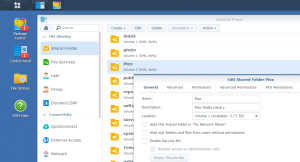
![]()