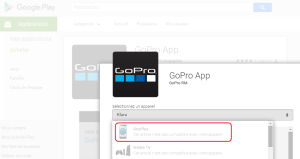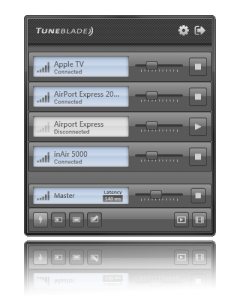I never spent time trying to run JDownloader and Filebot on my Synology. It’s however a must-have for those who download e.g. series, so I decided to give it a try. And it rocks !
First, you need Java installed on your NAS. Currently Jave SE 7 for JDownloader and Java SE 8 for Filebot. [EDIT 2017] Both JDownloader and Filebot are now using Java SE 8.
Java 7
Install the Package “Java Manager” from Oracle available via “Package Center” > “Utilities”Run that “Java Manager” and click on the button “Install Java”Follow the instructions:
Download the .jar.gz file for Java SE 7 (Ex.: version 1.7.0_79 for my DS713+ is jdk-7u79-linux-i586.tar.gz) andBrowser to pick that jar within the Java Manager and click OK
Java 8
- Open the “Settings” of the “Package Center” and go to the tab “Package Sources”.
- Add a new entry named “Filebot” with the following url: https://get.filebot.net/syno/
- Go next to the section “Community” and install the Package “Unofficial Java Installer” (If you don’t see it, click the Refresh button in “Package Center” or close and reopen it)
- Do not use the official Package “Java8 (Development Toos)” located in the “All Packages” section or the “Java SE Embedded 8 (Oracle)” located in the “Community” section. Filebot can’t find them…
Filebot
It comes with several packages, such as those for its web interface, Filebot node and node.js, and Filebot itself. Install and configure them as explained here. Do not forget to Trust “Any Publisher” in the Package Center > Settings > General Tab.
My.JDownloader.Org
You need a free account on my.jdownloader.org to be configured in jdownloader (see here after).
JDownloader 2.0
The idea is basically very simple:
- Install JDownloader on your computer, configure it to run “unattended”
- Press Ctrl-P or Go to the menu Settings > Settings
- Click the icon “User Interface” and under the “Window Management” section, check “silent mode”,
- Click the icon “Bubble Notify” and set Show “Bubbles if…” = “Never”,
- Disable the icon “Tray Icon”.
- Add your accounts if any
- Click the icon “Account Manager”, etc…
- Configure your MyJDownloader Account created previously
- Press Ctrl-M or Go to the menu Settings > MyJDownloader, fill the MyAccount under “Setup & Login”
- Define also a Device Name (Ex.: the Nickname of your NAS 😉 )
- Exit JDownloader.
- Copy next the installation folder (C:\Users\<User>\AppData\Local\JDownloader 2.0) on your NAS as described here.
- jdownloader will be in /volume1/@appstore/jdownloader
- Once installed, go to my.jdownloader.org to configure it.
Very useful detailed information (in Italian) are also available here: http://www.synologyitalia.com/guide-tips/installare-jdownloader-2-0-beta-su-nas-synology-t5796.html)
Trick:
- Copy only the folders: Captchas, cfg, extensions, java, jd, libs, licences, logs, themes, tmp, tools, translations, update
- Copy only the following files from the root: build.json, Core.jar, JDownloader.jar, license.txt
- You will need to create a file S99jdownloader.sh. Do it with the command “touch” in a telnet/ssh session (or via the web console) and not with notepad on your PC, as it would not have the right encoding to be used on Linux.
- Set the security on those folders and files (chmod 777 /volume1/@appstore/jdownloader).
- The settings related to the access via my.jdownloader.org are located in /cfg/org.jdownloader.api.myjdownloader.MyJDownloaderSettings.json
- among others, you may change in there the name of the device (i.e.: set the name of your NAS instead of the PC from which you copied the files)
- If jdownloader is not started, in a telnet/ssh session
- try first: sh /usr/local/etc/rc.d/S99jdownloader.sh start
- and try next, in the /volume1/@appstore/jdownloader folder: java -Djava.awt.headless=true -jar JDownloader.jar
- Pay attention: the download path may not be like \\YourNas\OneShare (or \\\\YourNas\\OneShare).
- It would result in storing downloaded files in /volume1/@appstore/jdownloader/\\YourNas\OneShare/
- It must be like /volume1/OneShare
- You may configure this in the “Settings” of my.jdownloader.org
I did change a bit the file S99jdownloader.sh to get more info:
[shell]
#!/bin/sh
#
# Startup script for jdownloader2
#
# Stop myself if running
PIDFILE=/volume1/<some log share>/S99jdownloader.pid
#
start() {
sleep 1
if [ -f ${PIDFILE} ];
then
echo "JDownloader is already running"
exit 1
else
nohup java -Djava.awt.headless=true -jar /volume1/@appstore/jdownloader/JDownloader.jar > /dev/null &
# write pidfile
echo $! > $PIDFILE
echo "JDownloader started within process" `cat ${PIDFILE}`
fi
}
#
stop() {
if [ -f ${PIDFILE} ];
then
kill `cat ${PIDFILE}`
echo "JDownloader running within process" `cat ${PIDFILE}` "has been stopped"
# remove pidfile
rm -f $PIDFILE
else
echo "JDownloader is not running"
exit 1
fi
}
#
case "$1" in
start)
start
;;
stop)
stop
;;
restart)
stop
sleep 1
start
;;
*)
echo "Usage: $0 (start|stop|restart)"
exit 1
;;
esac
# End
[/shell]
To troubleshot filebot, look at the “log” file in “/usr/local/filebot-node/data”
Think about configuring your OpenSubtitles account by executing as root (in a Putty console with sudo -i): filebot -script fn:configure
[Updated on 25/09/2017]
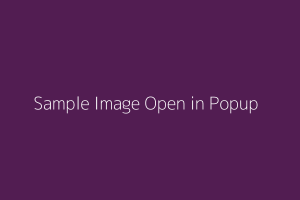
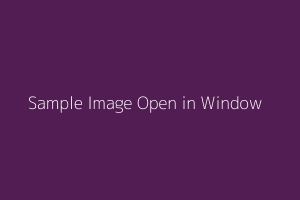
![]()