Within the Virtual “Synologies” created as described here and here, I was using NAT for the Network Connection. To use a Bridged Network Connection is not easy, but can work.
Click to Read More
I wanted to reconfigure all my Virtual Synology to use NAT instead of a Bridged Network Connection.
But once this is done, the Virtual Synology does not appear anymore as configured in the Synology Assistant (which opens the Network Wizard). And trying to reach it via a browser, on its admin port, results in connection timeout.
If I wait for several minutes (sometimes more than 10′) and try again and again to reach my various Virtual Synology on its admin port, I finally get them.
I don’t know yet why this is not immediate ?!… I seems to be an issue with the Bridged Connection of VMWare under Windows 10.
I tried to clean the arp table (Run as Command Prompt as Administrator on Windows and type: arp -d *). But without success. And the problem comes back not only each time the VM is restarted, but also sometimes while running since a while…
I did check that the Mac Address of each Synology (displayed by the Synology Assistant) was correctly defined in VMWare:
See here how to customize the MAC Address of a Synology image.
I also checked that the Bridged Connections were correctly configured in VMWare as suggested here:
- Be sure your vm is stopped.
- Run the VMWare Virtual Network Editor (click Start and search for Virtual Network Editor)
- Run it as administrator (or click the button at the bottom of the screen that says, “change settings.” VMNet0 will dislpay when running as administrator. Otherwise, it will not be visible)
- Highlight VMNet0 and click on “Automatic Settings”
- You will see a list of adapters. De-select all but the physical network card. (When I set up up with player, I had selected only the 1. After install of workstation, all of the items were checked.)
- Click “OK”
- Click “Ok”
- Start the VM and test.
I tried next various tips from here and here, such as stopping and restarting the vmnetbridge. The best results are achieved by deleting all the virtual adapters in the VMWare Virtual Network Editor, creating a new one bridged to a specific Ethernet Adapter and finally using that one as a “Custom: Specific virtual network” as Network Adapter for each VM.
But I still have randomly some VM with a “Connection Failed” status in the Synology Assistant. If I found how to definitively fix this issue, I will post it here.
![]()
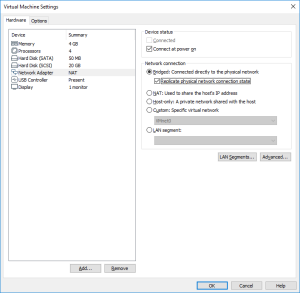
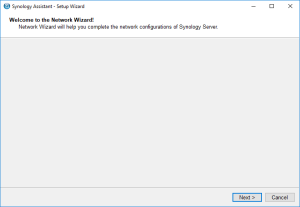
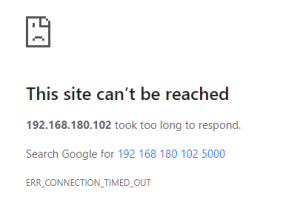
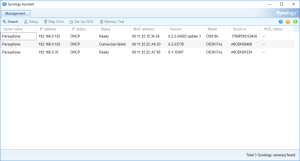
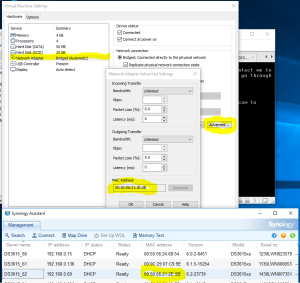
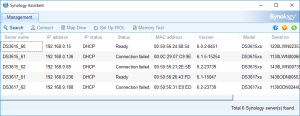
Leave a Reply