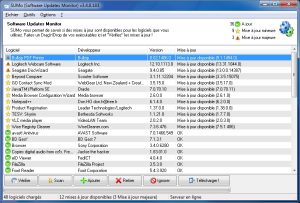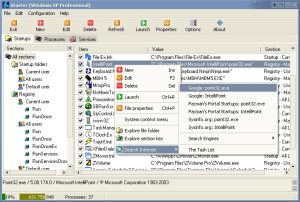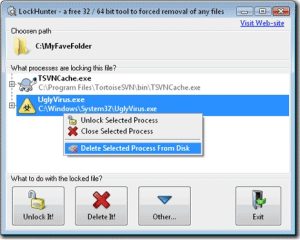
Lock Hunter is a must have for me. It helps to find which process is locking a file that you want to, e.g.: remove, replace or edit…
Click to Read More
I used to use Unlocker but moved to Lock Hunter when I first started with a x64 version of Windows, not supported at that time by Unlocker. Both are freewares.
Once installed, Lock Hunter add a contextual menu “What is locking this file/folder” on the files and folders in the Windows Explorer. This menu open Lock Hunter to:
- View the processes locking the file/folder and all its DLLs
- Kill the locking processes or unload its DLLs
- Unlock, delete, copy or rename the locked file/folder
- Delete the locking processes from the PC
The deleted items are move into the recycle bin’s, so it’s quite “safe”…
Details: http://lockhunter.com/
Download: http://lockhunter.com/download.htm
If you like it, the same company has developed another piece of software (not free) to safely remove Usb devices which are “locked” (and throwing the error “device cannot be stopped” when you try to eject it via the native windows “Safely Remove Hardware” systray icon) : http://safelyremove.com/download.htm
![]()